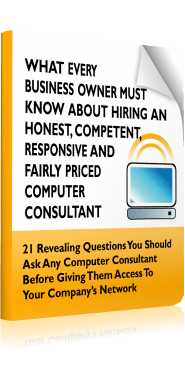9 Time-Saving Tech Tips for the Busy CPA | ABL Computers

As the accounting field continues to adapt to market changes, CPAs are expected to do more in less time. If you are like many accountants, you may feel a great deal of pressure to deliver quality work under increasingly tight deadlines and are looking for ways to improve your efficiency. What are these 9 time-saving tech tips for the busy CPA?
While you are likely aware that technology can help streamline your processes and make your job simpler than ever before, you still need to make sure that you are taking full advantage of the technology that you have to ensure peak efficiency. To help you save time and improve productivity, keep reading for a few time-saving tech tips for the busy CPA.
Search Your Emails Efficiently
One of the many tech tips is to search your emails efficiently. You likely receive dozens of emails on any given workday, making going back and finding a specific email extremely challenging. Even though your inbox likely has a search bar, it may not always turn up the results you are looking for. Fortunately, there are shortcuts you can use to efficiently sort through your inbox so that you don’t have to scroll through hundreds of emails.
Perhaps the most effective thing you can do to find the exact email you’re looking for is to use quotation marks around your query to search for an exact phrase. For example, while entering the search, tax penalty may turn up emails that have either the words “tax” or “penalty” in them; using quotation marks to search “tax penalty” will turn up emails that contain this exact phrase, which will provide more specific results.
You can also use a hyphen to exclude messages from your search, such as by typing IRS-penalty to search for emails containing the word “IRS” but not “penalty.” These commands can help you search your inbox more efficiently, saving time.
Use Shortcuts to Lock Your Computer
Another addition to tech tips is using shortcuts to lock your computer. Walking away from a work computer without locking the screen first is a risky move for most people, regardless of their industry. Still, it is particularly reckless for CPAs, who often have a lot of sensitive data on their screens. Yet, logging off your computer every time you get up for coffee or someone approaching your desk with a question can become frustrating. Fortunately, there is a simple shortcut for locking your computer if you have a Windows device. Hold down the Windows and L keys and quickly lock your screen without going to the start menu.
Streamline PDF Creation
When sending files and documents to clients or co-workers, you will first want to convert the document to a PDF, ensuring that it looks the same way to them as it does to you, regardless of what software they’re using. Sending documents as a PDF ensures that your business communication is easy to read and professional. However, did you know that you don’t have to use a program to convert all of your documents to PDF manually? If you are using a Microsoft Office application such as Word or Excel, you can convert a file to a PDF by clicking “File,” “Save As,” and then choosing “PDF” from the drop-down list. This allows you to save and convert an updated document to a PDF.
Use the “Copy As Path” Option
If you are collaborating on a project with a colleague, you may need to be able to tell them where to find a file in a shared folder. Fortunately, Windows makes this easy with the “copy as path” feature. Simply find the file or folder you want to share, hold down the Shift key, right-click on the file/folder you want to share, and select “copy as the path.” This will save the file location path to your Clipboard, allowing you to paste it into an email or instant message to send to your colleague.
Use Clicks to Highlight Words
Highlighting words or sentences can be helpful by allowing you to copy and paste text from one document to another. However, if you are still carefully pointing to your desired word with your cursor and dragging to highlight it, you may be surprised to learn that there is an easier way to highlight content. Double-click on your desired word, or triple-click to highlight a whole paragraph. This takes much of the difficulty and stress of highlighting Word content.
Search Google Rather Than a Specific Website
Suppose you’re on a company’s website and must look up something specific, such as information about one of their employees. While many company websites have a built-in search function, they don’t always work well, and you may spend a few minutes scrolling through results until you find the page you want. A more effective way to search for information on a specific website is to use Google (or your favorite search engine). Type your query alongside the website’s name into the search bar, and it will bring up all pages involving your query on the company’s website. This is a much more efficient way to search for content that can save you precious time.
Streamline Collaboration With Office 365
Need to work on a project with co-workers? Office 365 makes this easier than ever before. Instead of finding the time when you and your co-worker can meet in the office or send documents back and forth with each other’s updates and notes, Office 365 allows you to work on documents together in real time. You and your teammate can work on Word or Excel documents online simultaneously, and you can even use the chat feature to discuss the project and who is responsible for what task. This streamlines the collaboration process, making it easier for you to work on projects as a team.
Quickly Minimize Windows
Does your desktop ever get cluttered with open windows and programs and you wish you could close them all quickly to focus on the task? If so, we have a great shortcut for you. Pressing the Windows logo key and M simultaneously automatically minimizes all open windows on your desktop. Alternatively, if you want to keep just one window open, click the title bar of that window and shake it back and forth. This will minimize all other open windows except the one you hold with your mouse, clearing up your desktop for other tasks.
Take Advantage of The Snipping Tool
Need to share a portion of what’s on your computer screen? But you don’t want to send a whole screenshot? No need to take the time to crop a screenshot, as you can save time by capturing a portion of your screen with the snipping tool. In Windows, go to the Start Menu and type “snipping tool” into the search box, open the tool, and click “new.” You can then select any area on your screen to capture as an image you can write on, draw on, save, or share with others.
As a CPA, you likely have little time to waste; fortunately, following these tech tips can help you save time and boost productivity. Contact us for additional tech tips and how our IT solutions could help your business run more efficiently.